This article answers the most common problem customers have when using my Mesh Import from OBJ files app. That app makes Revit elements that are called DirectShape from meshes. A DirectShape may only be made via Revit’s API or other programming methods, not its user interface. The data that may be contained in an OBJ file are much looser than a DirectShape in Revit can hold. The main qualities that are needed when creating a DirectShape are that the mesh is manifold (one continuous surface), and under about 150000 faces. Often, a mesh created by photogrammetry has particles and holes that make it non-manifold. There can also be millions of faces that need to be reduced (decimated).
ReCap Photo is the best app I have found for decimating and fixing meshes. There are other mesh editing apps like MeshLab & ReMESH that may be able to do similar things but are harder to use. More alternatives listed at meshrepair.org.
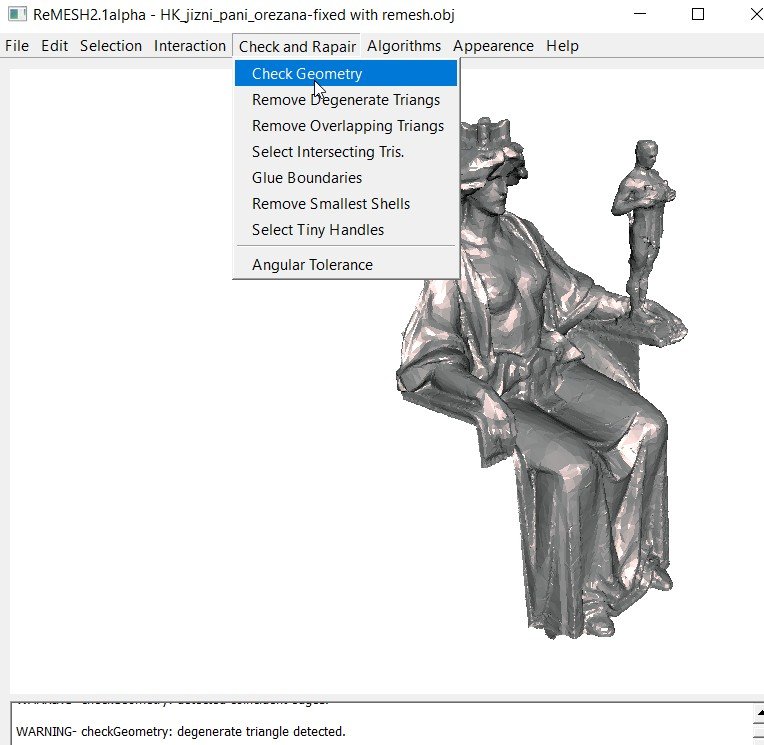
Mesh Repairing Example 1
This beautiful mesh came from The Meon Survey Partnership Ltd.

Viewing in MeshLab, I can see it has over a million faces and visible particles.
The Fixes
I used ReCap Photo.
I had to decimate the mesh to under 150K faces.

Mesh Repairing Example 2
The OBJ:
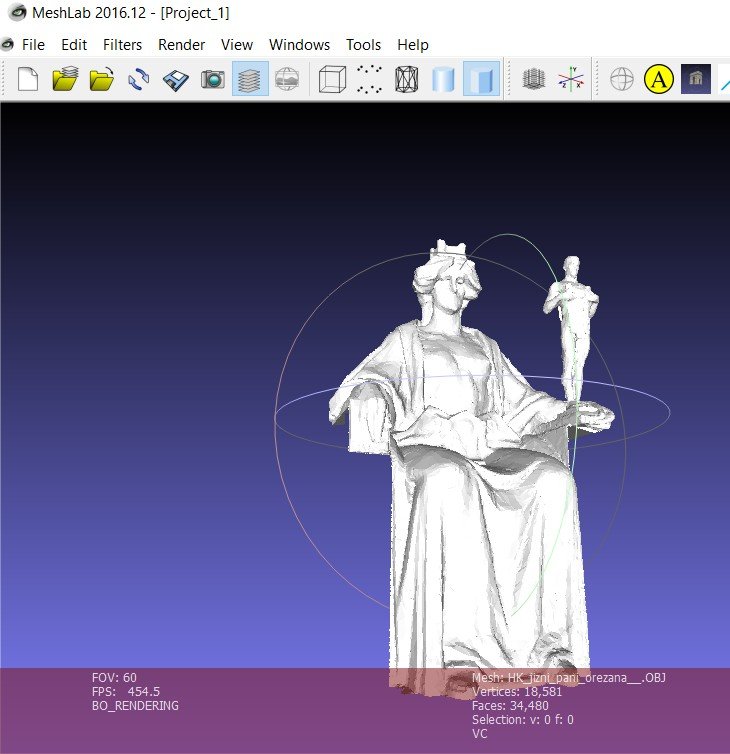
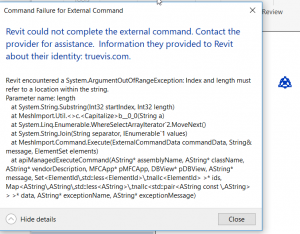
An OBJ can have any kind of units, its vectors are just numbers in XYZ. This is what the file looks like. I guessed its units were meters.
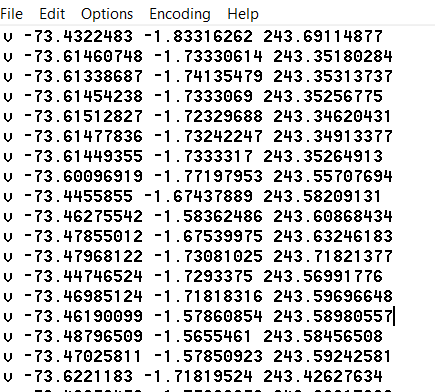
These were the import options I chose in my app:
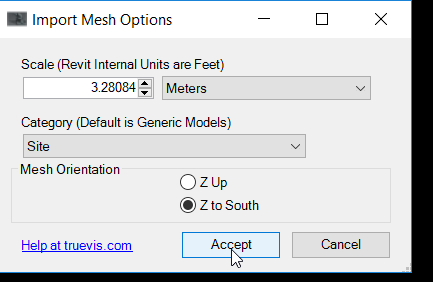
Units Meter, Category Site, Z to the South means “Y-Up”
Display
The customer asked if he could get rid of, or lighten, the mesh lines. I suggested:
One way is to turn off Show Edges in view:
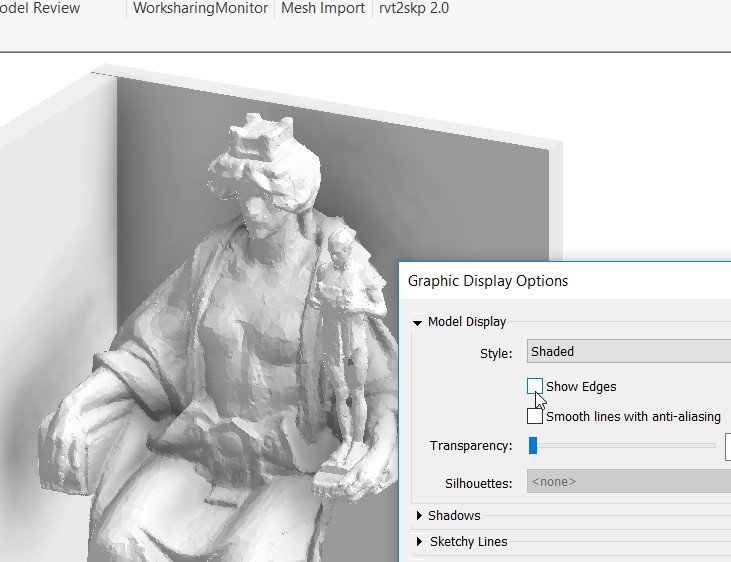
Another way is to override the Projection Lines color of element:

The app is available for $50 at https://apps.autodesk.com/RVT/en/Detail/Index?id=7847254631022872970&appLang=en&os=Win64
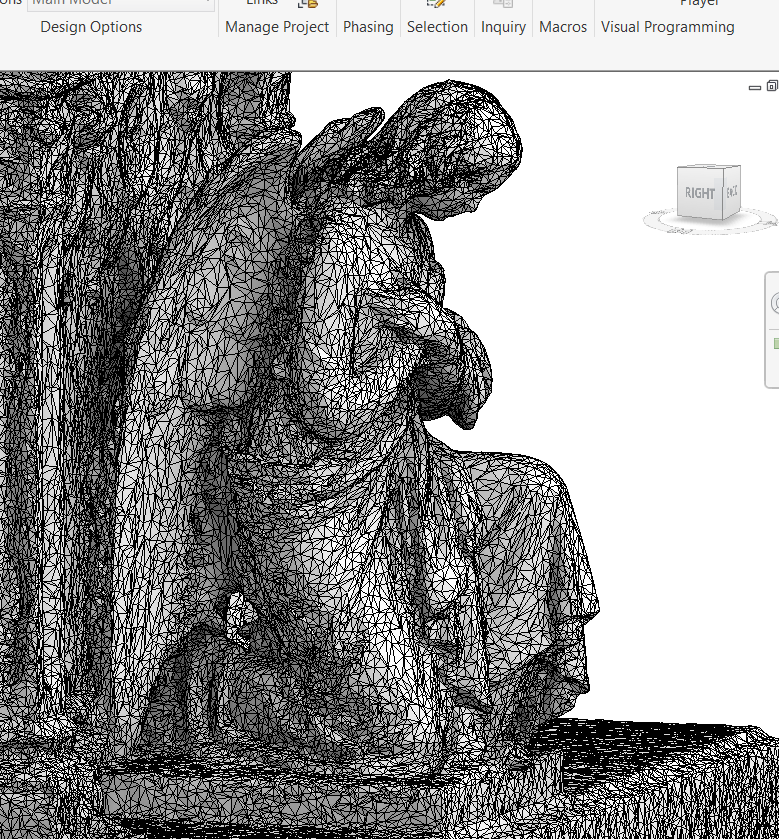
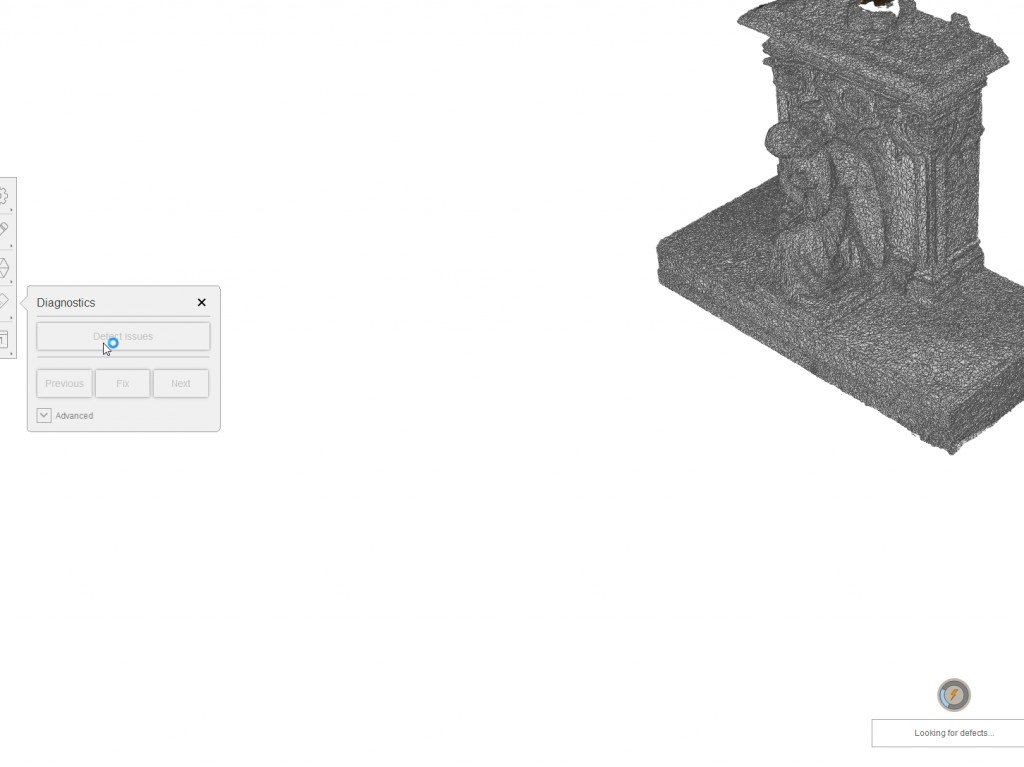
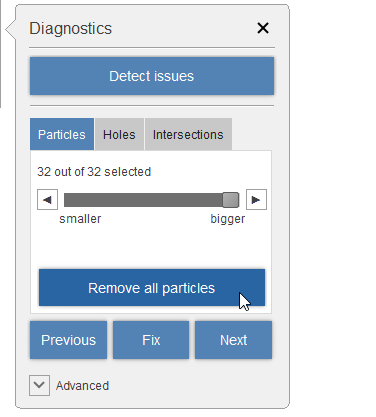
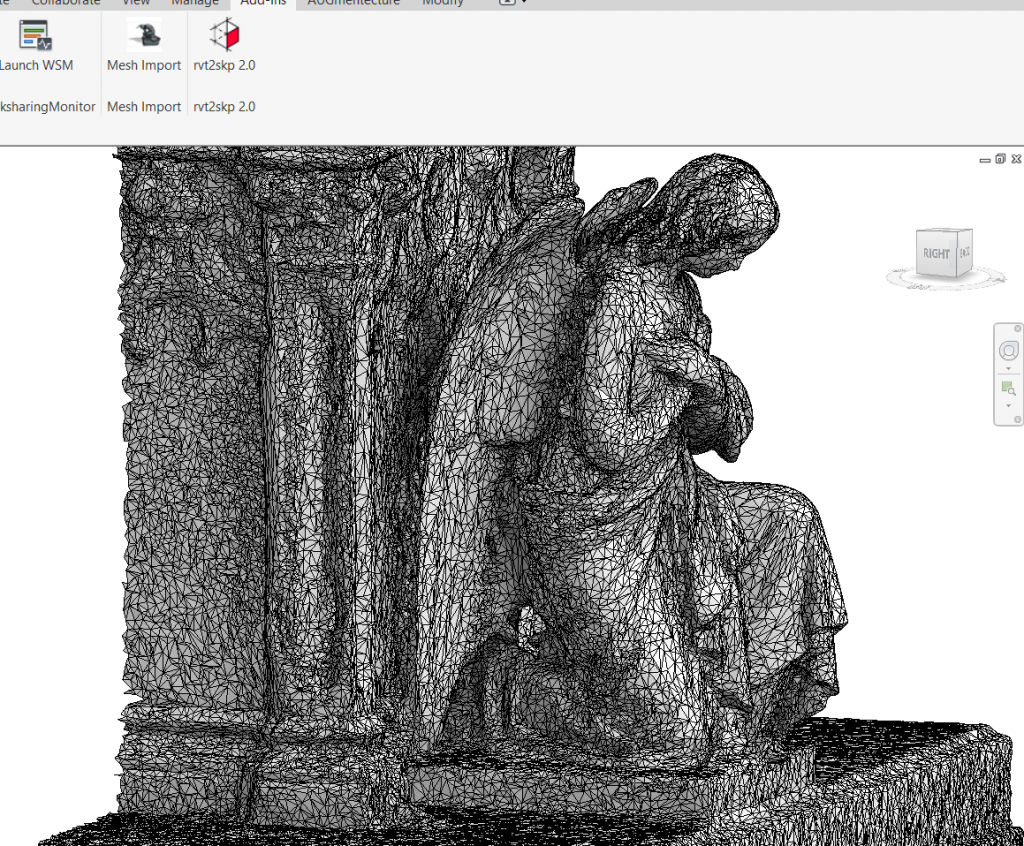
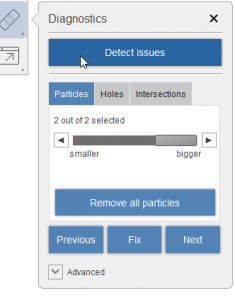
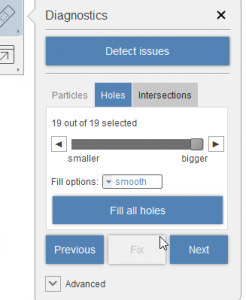
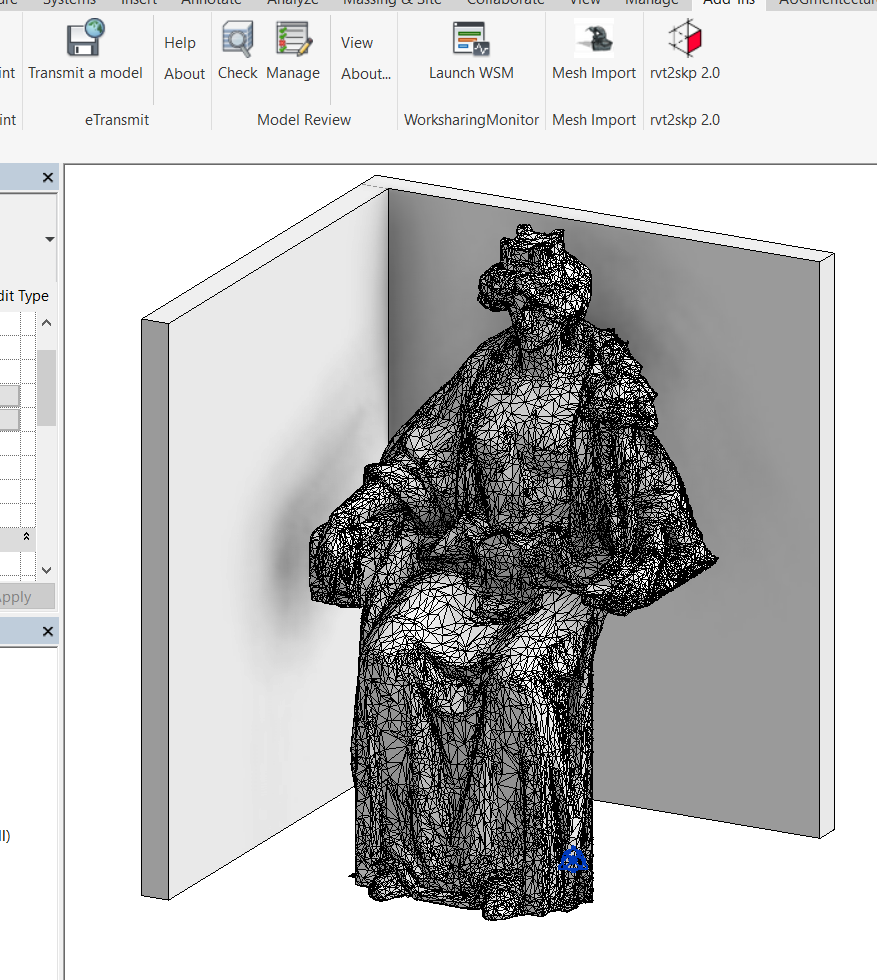
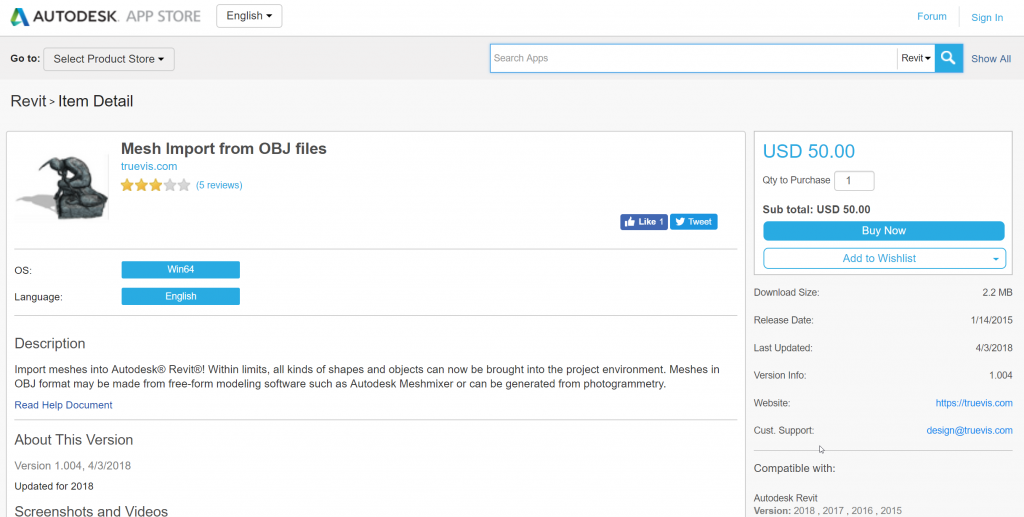
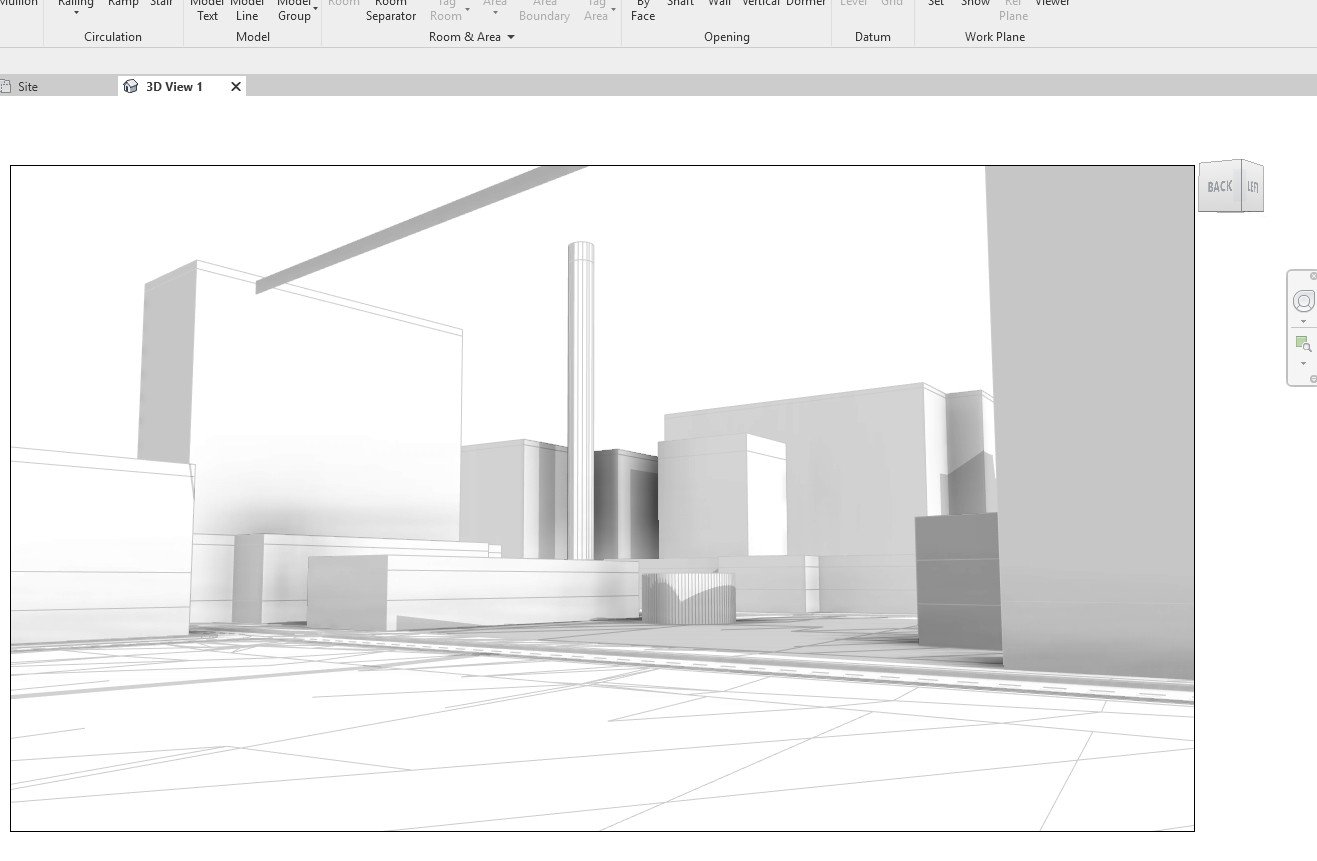
Your email address will not be published. Required fields are marked *