On a new laptop that was advertised as good for gaming, there came a splendid GeForce 940MX graphics processor. I installed the Autodesk Live Viewer app and at first it ran just as slowly as on my two-year-old non-gaming laptop. Turns out that some apps that one might like maximum graphics performance from do not automatically use the fancy graphics. The answer is to open the NVIDIA Control Panel and manually set it to use the fast graphics where needed.
Process:
Set Chrome from Integrated Graphics to High-Performance NVIDIA Processor.
Click ‘Add’
Find the path to the Live Viewer by right-clicking on its desktop icon and viewing its properties. Copy its Target to the clipboard.
Add the app in NVIDIA Control Panel
Set which graphics to use
With the new setting, Live ran really well and smoothly, including all of its UI being smooth.
I’m afraid this situation may be true for the rest of Autodesk products, e.g., Revit. Make sure you are getting the most out of the hardware you’ve paid for.
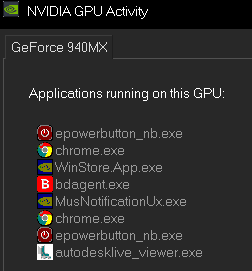
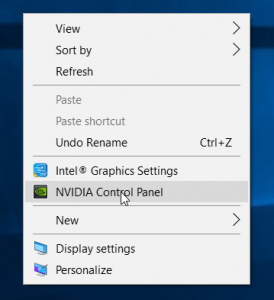
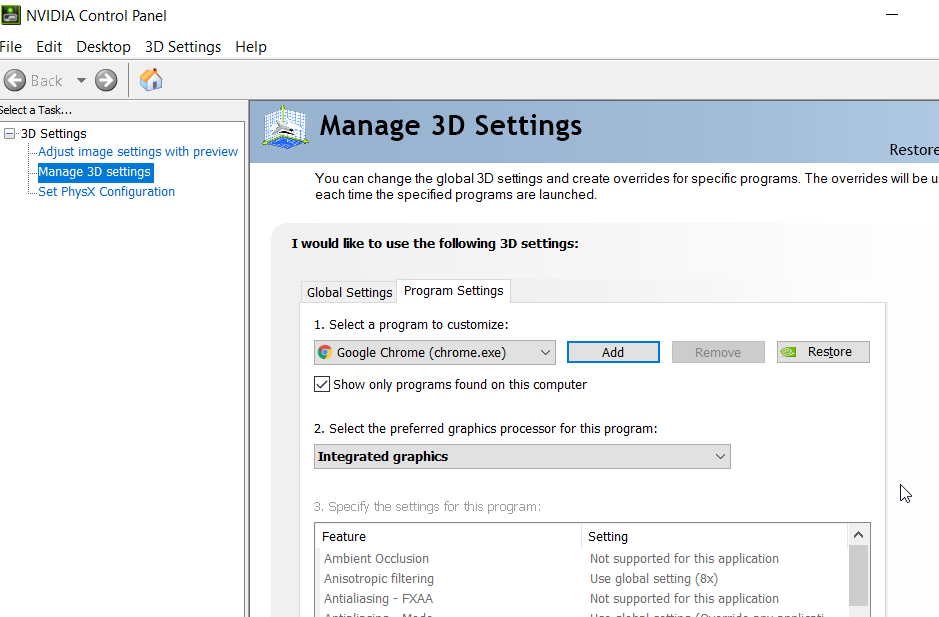

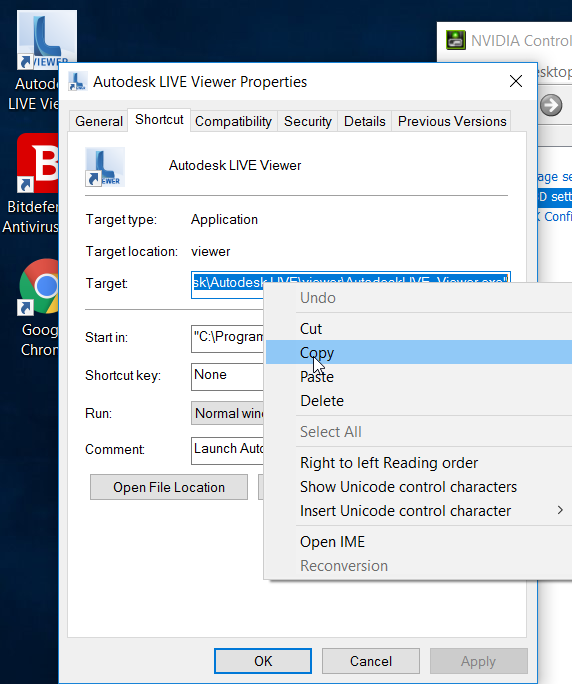
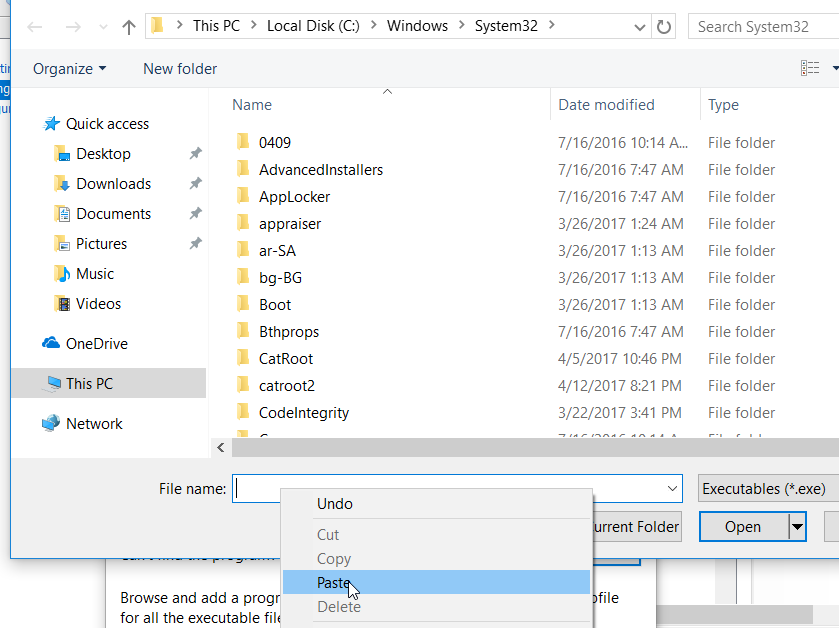
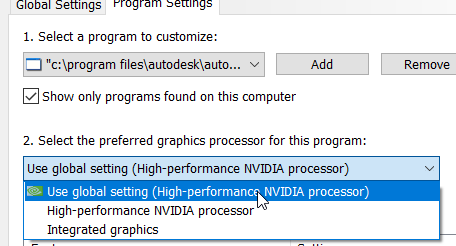
Leave a Reply