The Revit renderer got an upgrade in version 2019. There are a bunch of new appearance parameters available. The 2008-2018 Materials are now called “Legacy Appearance Assets” in Revit jargon.
Let’s Try To Figure This Out
Make a scene, starting with the Architectural template. Put a Floor, Railing, Topo, Planting & Camera View.
Or download RVT (version 2019, of course) to start…
The Floor (Wood Joist 10″ – Wood Finish) material is set to the old Material “Oak Flooring”. We can tell that it’s old because of the wee yellow triangle on its icon.
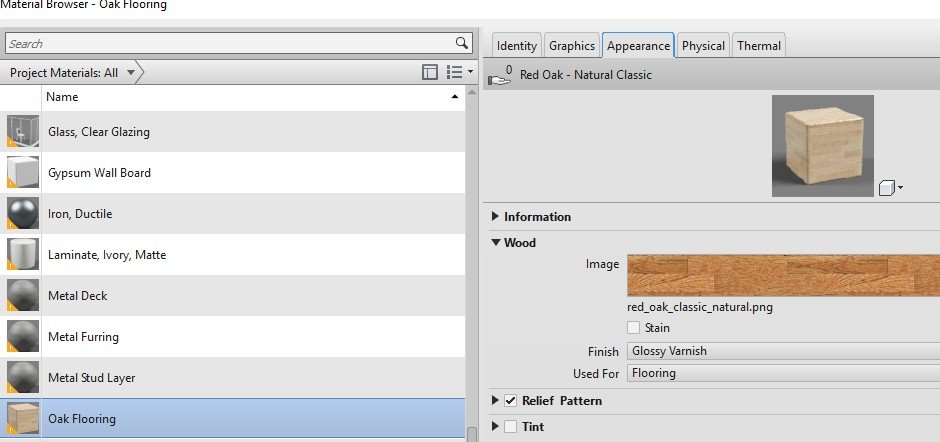
Make a rendering on Medium Quality Setting
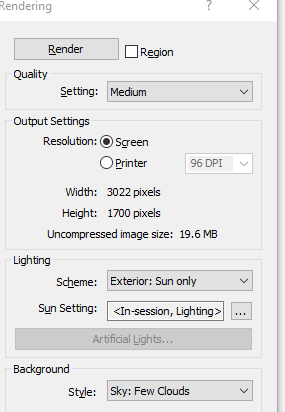
Not bad. Now let’s work on the materials…
In the Material dialog, open the asset browser
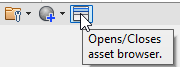
There is one new flooring Material (doesn’t have the little yellow triangle)
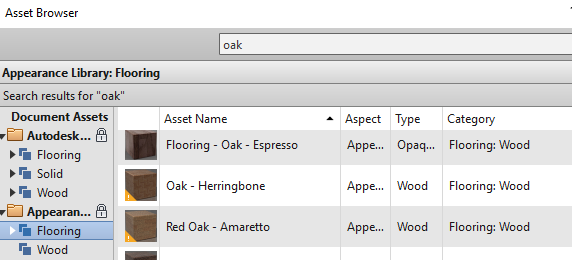
Here’s what its parameters look like
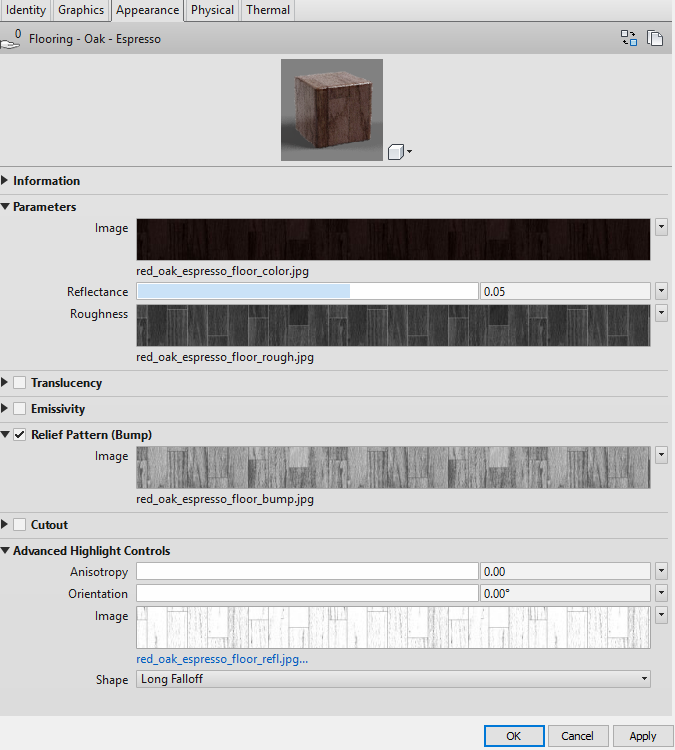
Rendering with that Material

Now find a new Glass Material
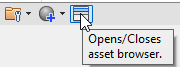
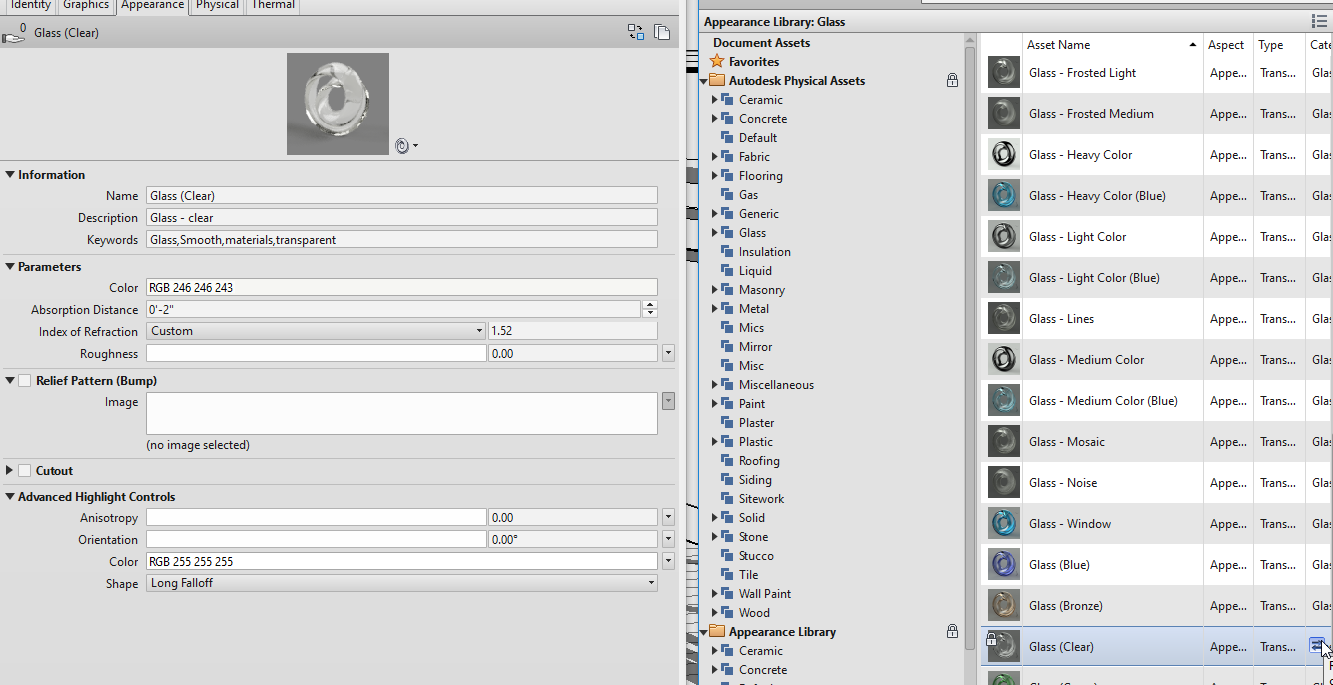
Re-render. Looks a little better.
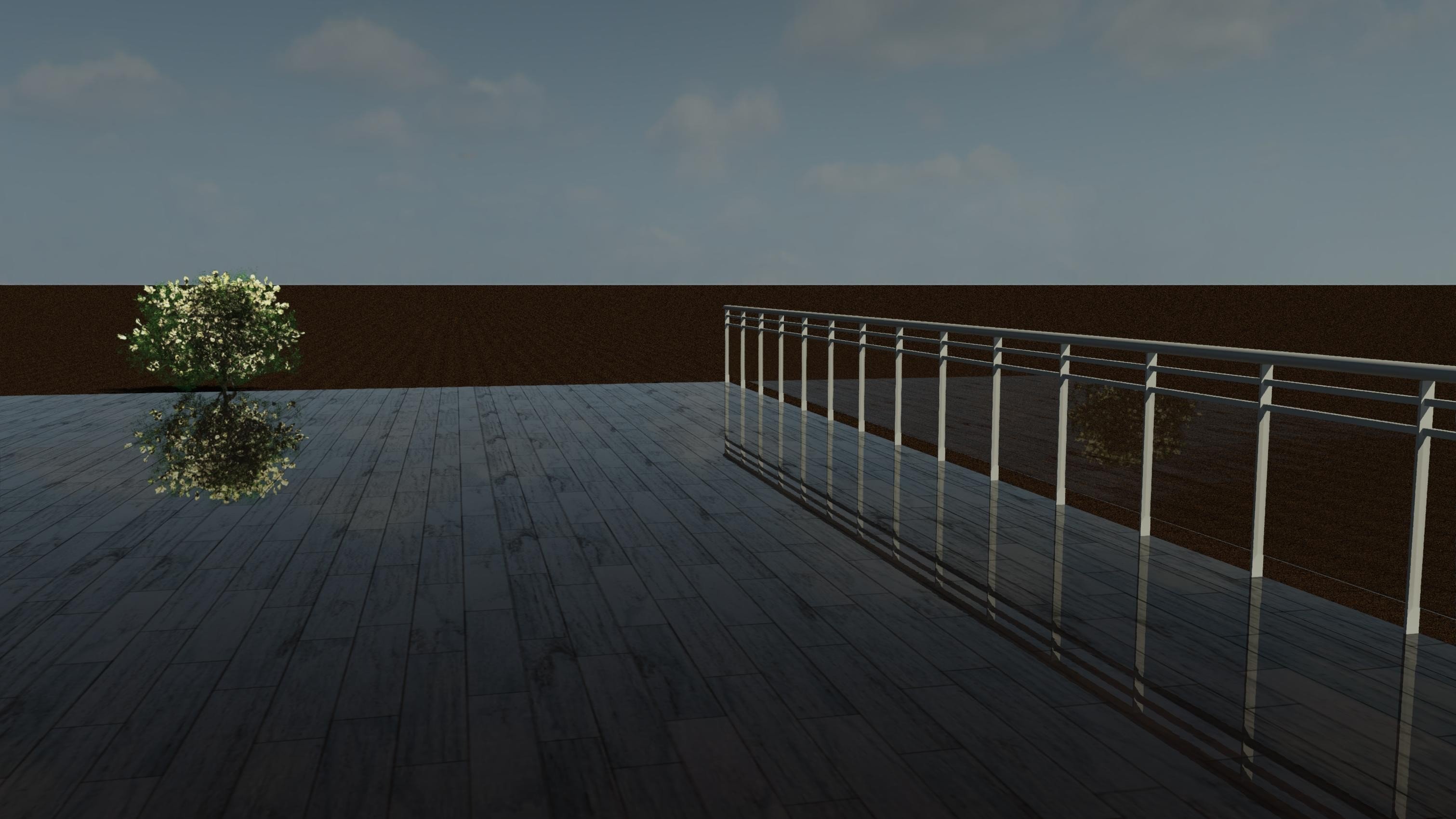
Set a new metal for the Railing Families or Category, too…
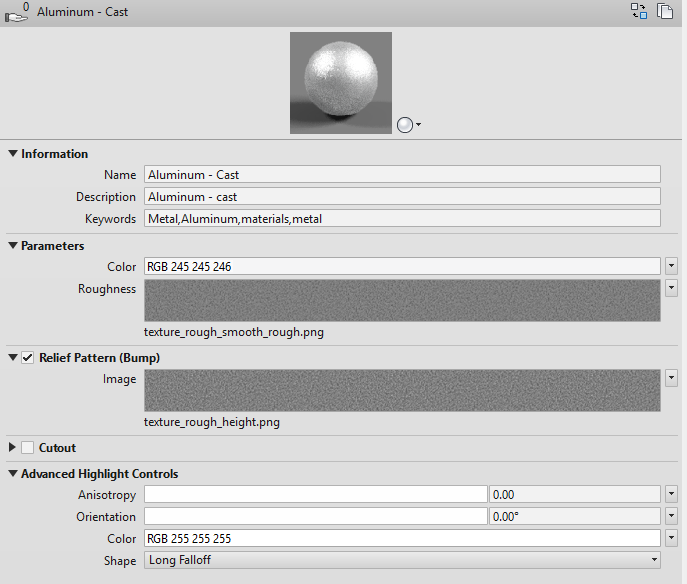
Make a New Flooring Material from Mats
poliigon has some high-quality mats for materials and some are free
https://www.poliigon.com/search?is_free=true
Download the Wood Planks one
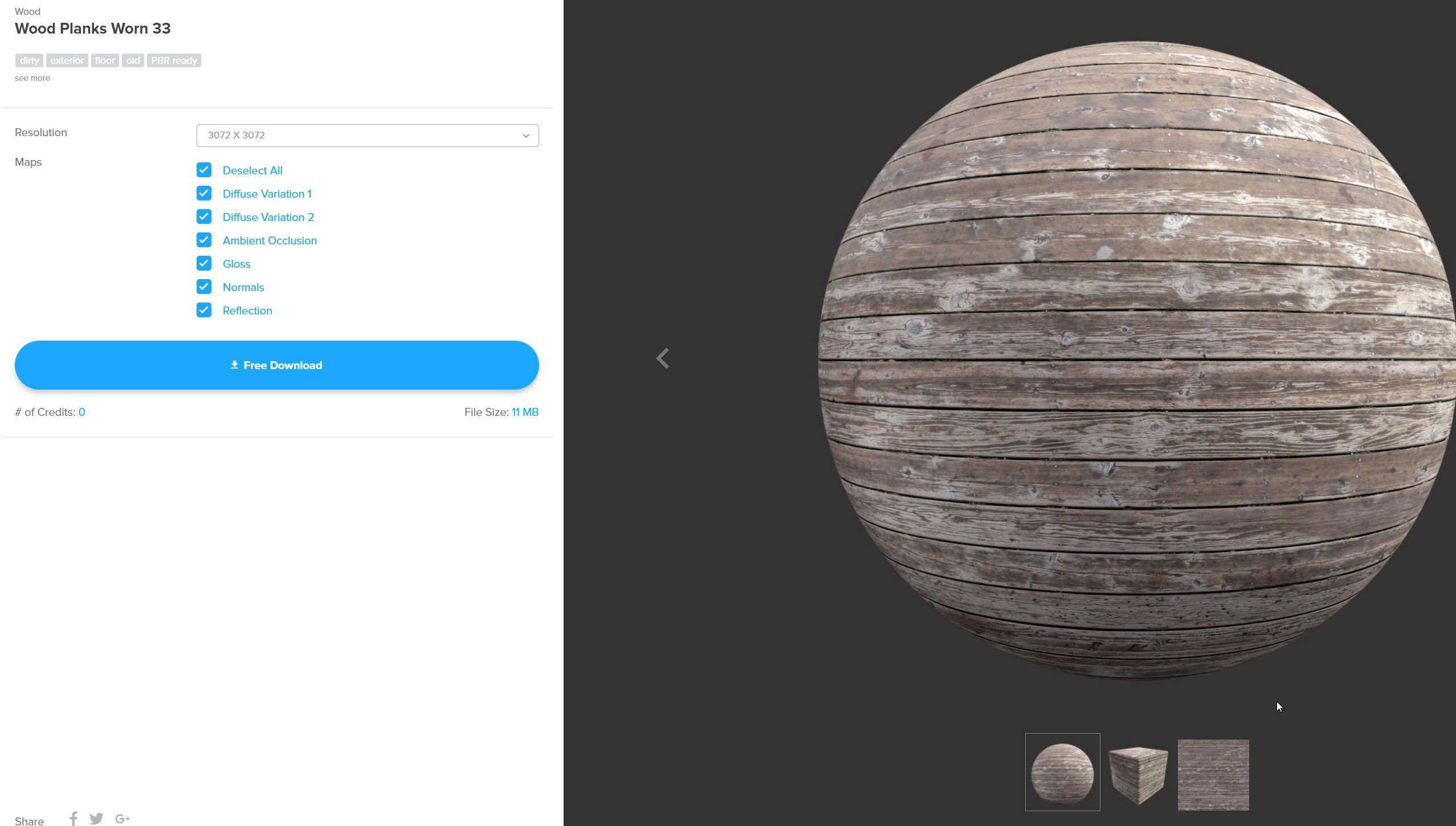
Extract these files
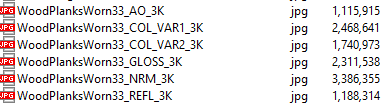
Put them in a folder that is in Revit’s Rendering path (File > Options)
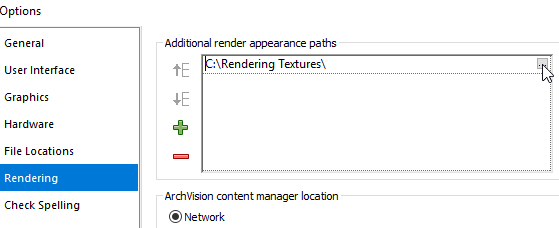
Now it’s time to guess where to put the images in the Revit Material parameters.
Duplicate the existing Material and rename
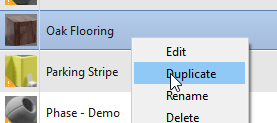
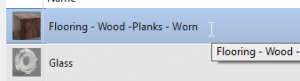
Duplicate and rename the rendering asset
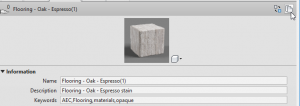
Guess where the images go. There is an Autodesk help page for this but its explanations are minimal.
The dialog is going to look thusly
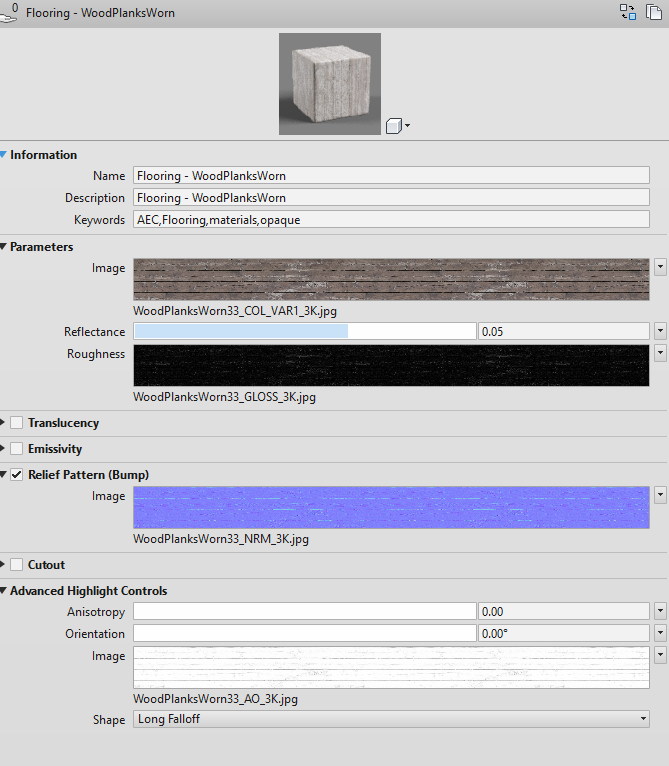
Main image map
Change Scale since there are 18 boards and they should be 3″, thus has 54″ Sample Size.
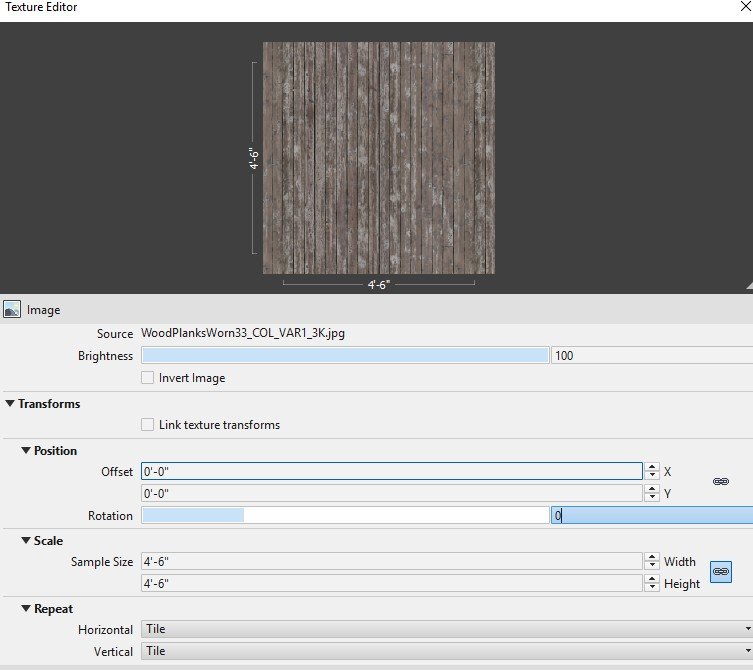
Roughness (poliigon calls it gloss)
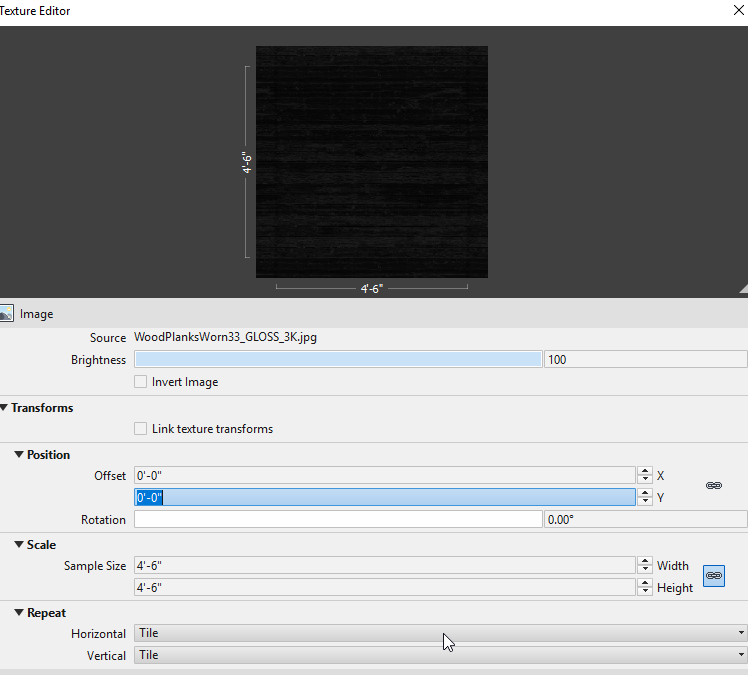
Bump — and change Advanced to Normal Map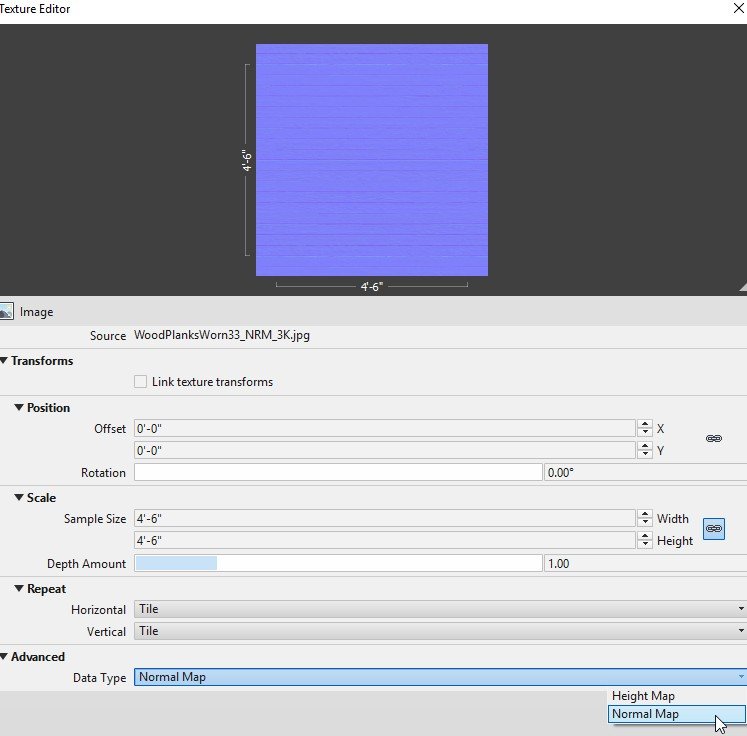
This is for Highlight (because it looks like the OOTB one)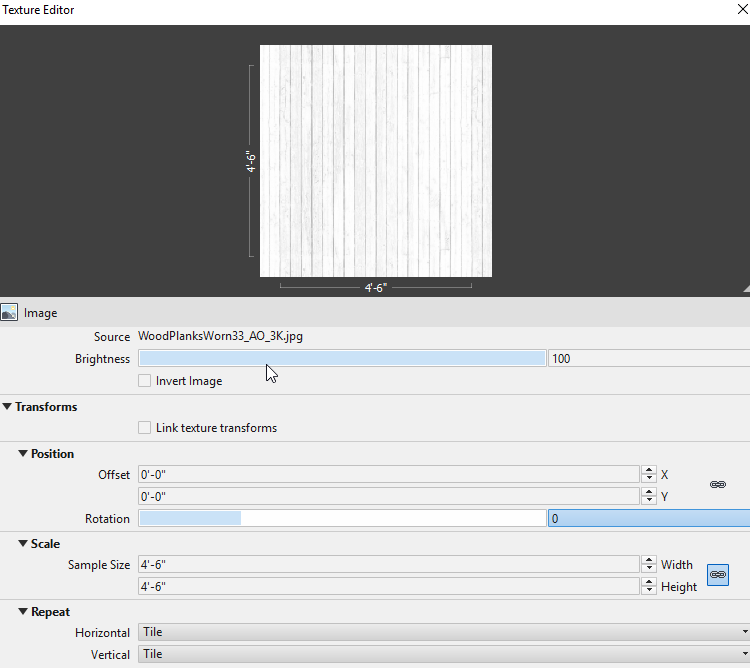
Rendering

Close-up
Make the Topography Material
Get mats…
Make new Material
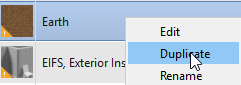
Find a similar new asset (no yellow triangle on the icon)
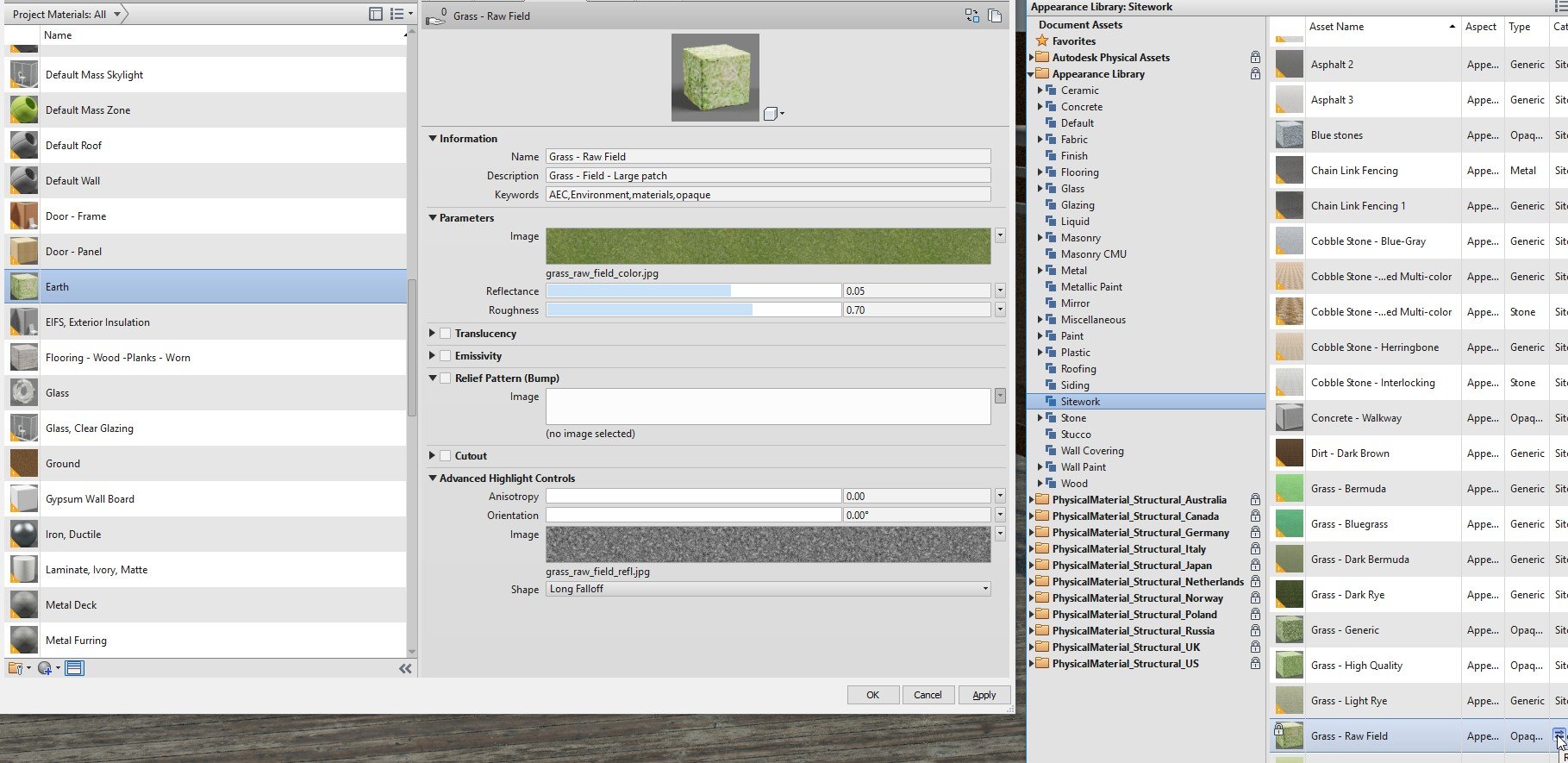
Duplicate and rename asset

Just change the main map
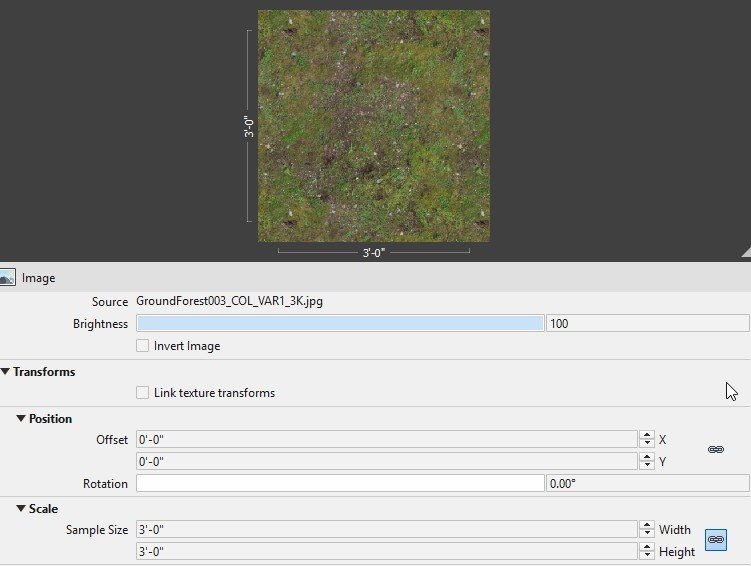
Rendering is rather improved

Add the Normal Map
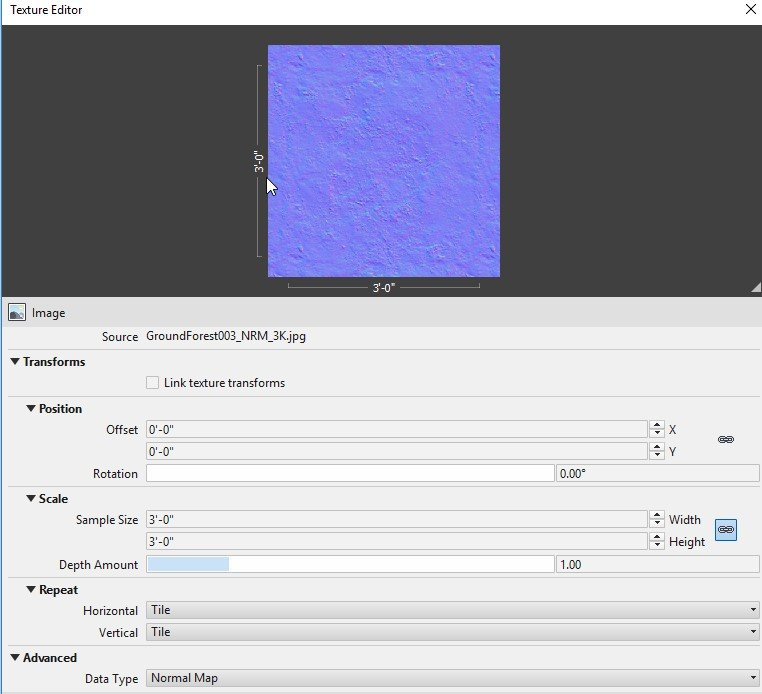
Appears to be a deeper-looking texture

Add the Bump
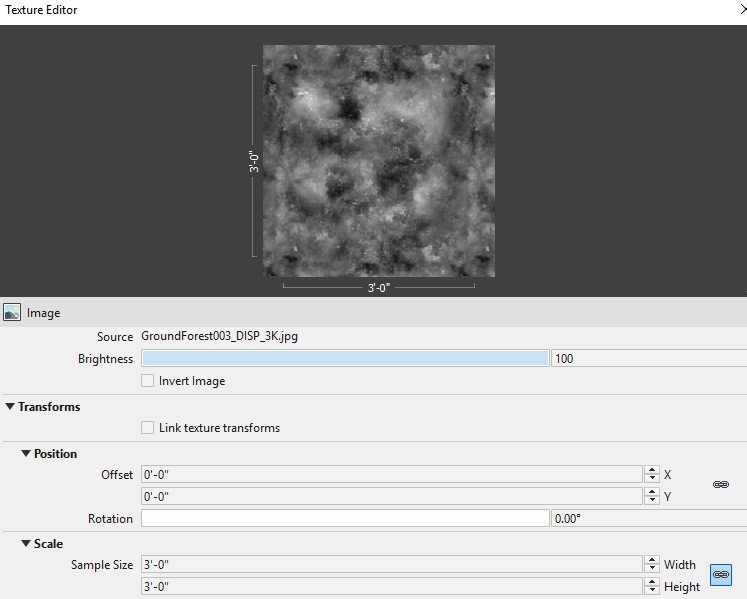
This is a very subtle change

Conclusion
It looks like the new shaders will let us get to a new stratum of photorealism with native Revit rendering.
Errata?
Did I get anything wrong? Make a comment or contact the author.

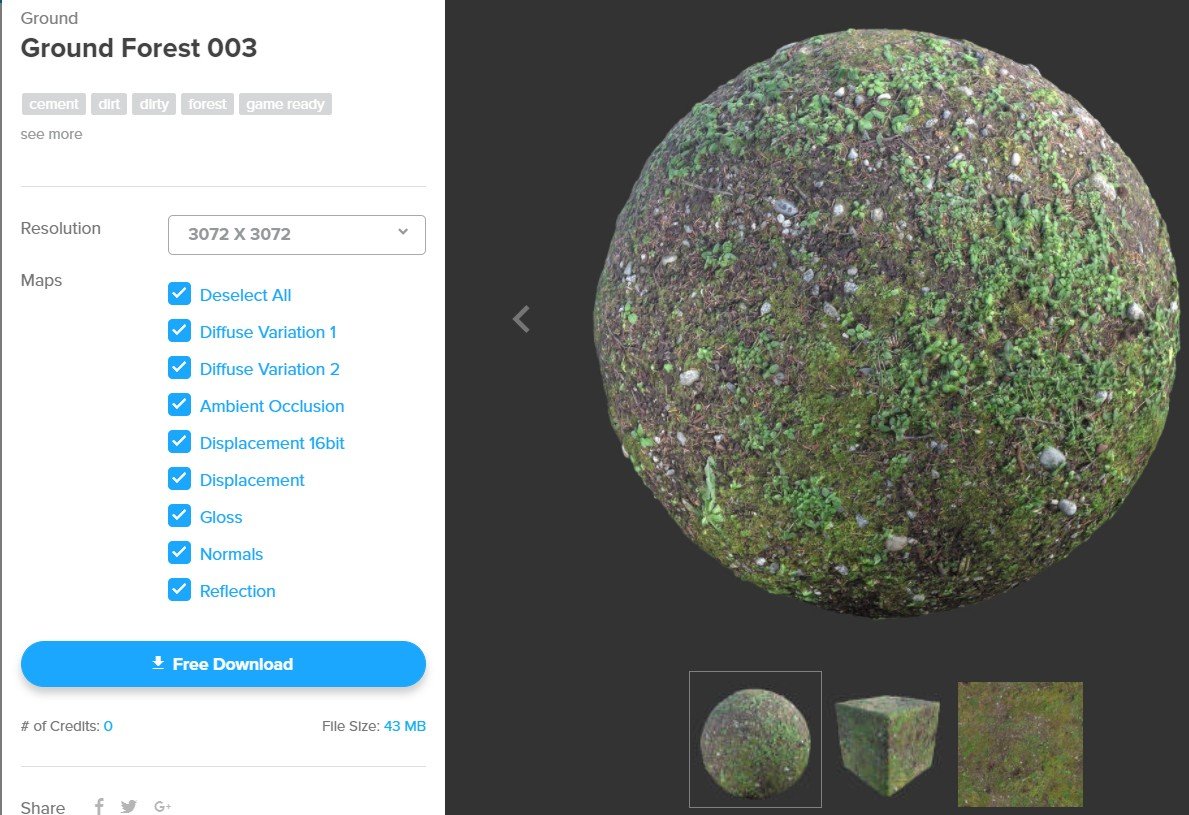
Eric
Great lead on the texture mats on Poliigon. You have any other URLs like that to share… I’ve looking to add to the Autodesk material library for a while now.
Thanks
John
This is about the best, most concise explanation I have read to date.